- Run legendary explorer using the .exe
- Launch the package explorer
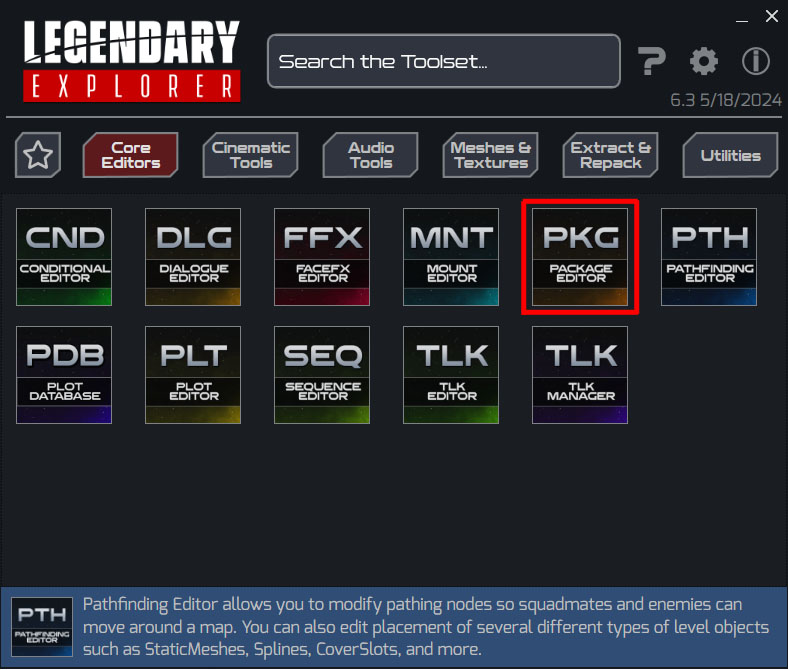
- File > Open and Export Single File or File > Open and Export Multiple Files
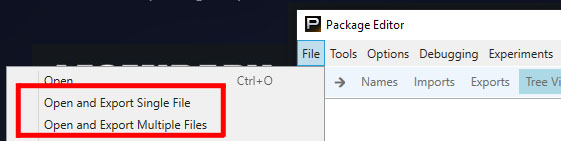
- Navigate to the games install location and locate the .pcc files
- Select your files and wait for the export to complete
- In the folder were the legendary explorer .exe was launched you will see the exported csv files
- Two files will be created "map_" and "lighting_"
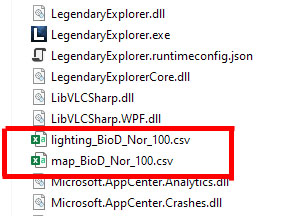
- Install the blender plugin (Edit > Preferences > Add-ons)
- Save your blender file in a folder. Then close and reopen the file.
- In the preference panel > world view, you will see the ME Import section

- Provide a path to the library folder, which should contain all exported pcc packages you intend to use
- Provide the path and name of the map csv file
- Provide the path and name of the map csv file (optional)

- Remove any models or collections in the blender project
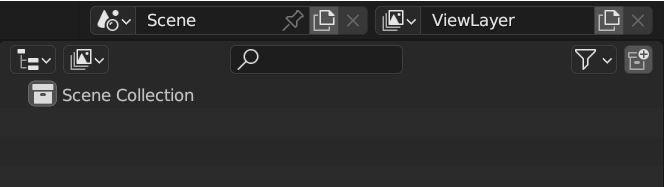
- Click the import button
- Depending on the size of the map this may take a while to import
- In the preference panel > world view, you will see the ME Import section

Build Index
- Creates a text file in the library folder grouping and mapping similar folders
- BioA_Nor will point to all BioA_Nor_*** folders
- The cache allows us to reduce the amount of disk scans required to find all folders
Library
- Full path to folder containing the exported packages
Map CSV
- CSV file containing the map data
- Can be a file name in the directory of your blender file
- Can be a full path to the file
Lights CSV
- CSV file containing the lighting data
- Can be a file name in the directory of your blender file
- Can be a full path to the file
Materials Source
- Full path to a blender file containing source materials
- Will be used during import if not blank
Import Textures
- Will attempt to import textures found the in the .mat file for each material using a simple node setup
Gen Shader - Outlet - [ALPHA]
- Will attempt to import textures found the in the .mat file for each material using Outlets Gen Shader
Import Lights
- Import lights from the lights csv file
Point Light Merge
- Merge point lights together with in a given distance, not sure if this is useful
Point Light Merge Distance
- Distance point lights need to be within for them to be merged
Use Index
- Use the index file located in the library path
Import
Post Import Fixes (not working)
- Apply transform and rotation for all imported models
Legacy Video Tutorial (export/import)
Quick and lazy metal/roughness texture